Troubleshooting | Seac DiveLogger
Problem:
The Seac Jack/Guru is not automatically detected by the Seac DiveLogger.
(The image of the Seac Jack/Guru is not shown on the left side of the Seac DiveLogger)
Solution 1:
Disable the Bluetooth module in your PC.
How to, for Win 10 and Win 8.1:
Clic on Start button, type Bluetooth, clic on Bluetooth settings.
In the Bluetooth settings window disable the Bluetooth (clic on the switch).
Activate the PC Mode on the Seac Jack/Guru,
plug the USB cable to your PC,
right-clic on the Seac DiveLogger and "run as administrator".
If this not work try the Solution 2 on this page (leave the Bluetooth disabled).
(Solution 1)
How to, for Win 7:
Clic on Start button, type Control Panel, clic on Hardware and clic on Device Manager.
Double-clic on Bluetooth, than right-clic on the bluetooth device and Disable.
Activate the PC Mode on the Seac Jack/Guru,
plug the USB cable to your PC,
right-clic on the Seac DiveLogger and "run as administrator".
If this not work try the Solution 2 on this page (leave the Bluetooth disabled).
- - -
Solution 2:
Manually connect the Seac Jack/Guru to the Seac DiveLogger.
How to:
Activate the PC Mode on the Seac Jack/Guru,
plug the USB cable to your PC,
Clic on Start and browse for the "Device Manager" on your PC (you can find it in the control panel or in the search box)
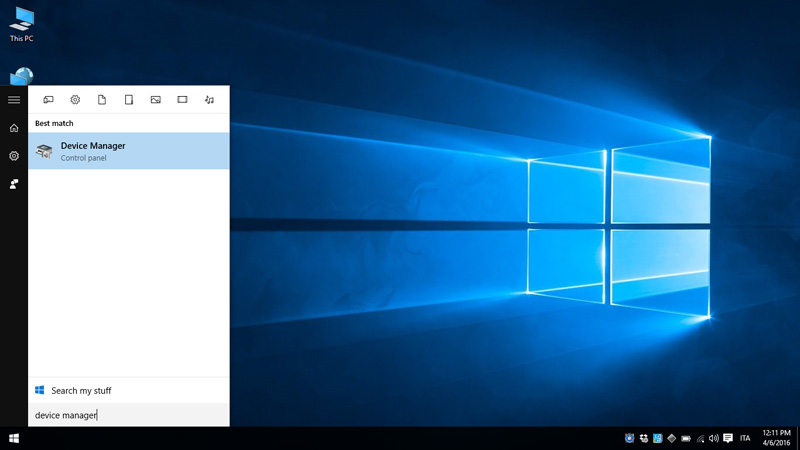
Double clic on "Ports (COM & LPT) to find witch COM port has been assigned to the USB cable.
" USB Serial Port (COMx)"
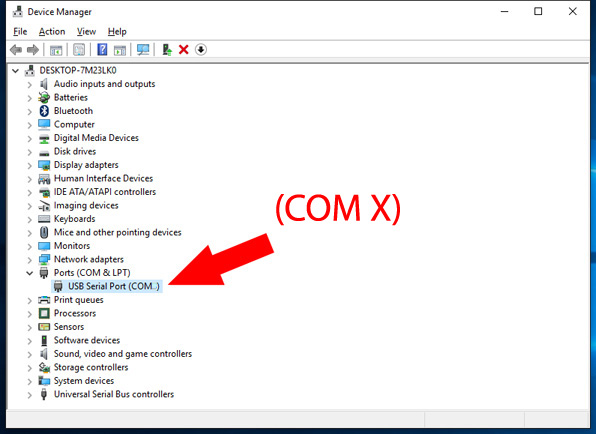
Right-clic on the Seac DiveLogger and "run as administrator".
Clic on Connection and remove the flag from Auto Connect to USB
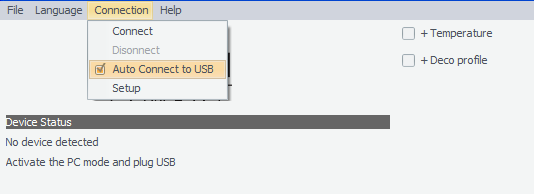
Clic on Connection, Setup and select the COM port that has been assigned to the USB cable
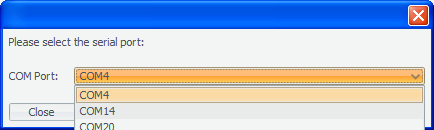
Clic on Connection, Connect
Need more help?
contact us
